Surround Input Sources
Categories:
For a basic explanation on how to handle Input Sources, please refer to the corresponding section in the Quick-Start chapter. Here we will have a more in-depth look on all the features regarding Surround audio.
Surround Channel Names
Since there is no uniform naming convention for the additional surround channels (The nomenclature will vary, depending on which resources you refer to), let’s quickly establish which designation in Maxx Remote refers to which speaker in a 5.1 and 7.1 surround setup:
5.1 Setup
 {width=300px}
{width=300px}
- Center (C)
- Left (L)
- Right (R)
- Left Surround (Ls)
- Right Surround (Rs)
- Low Frequency Effect (LFE)
7.1 Setup
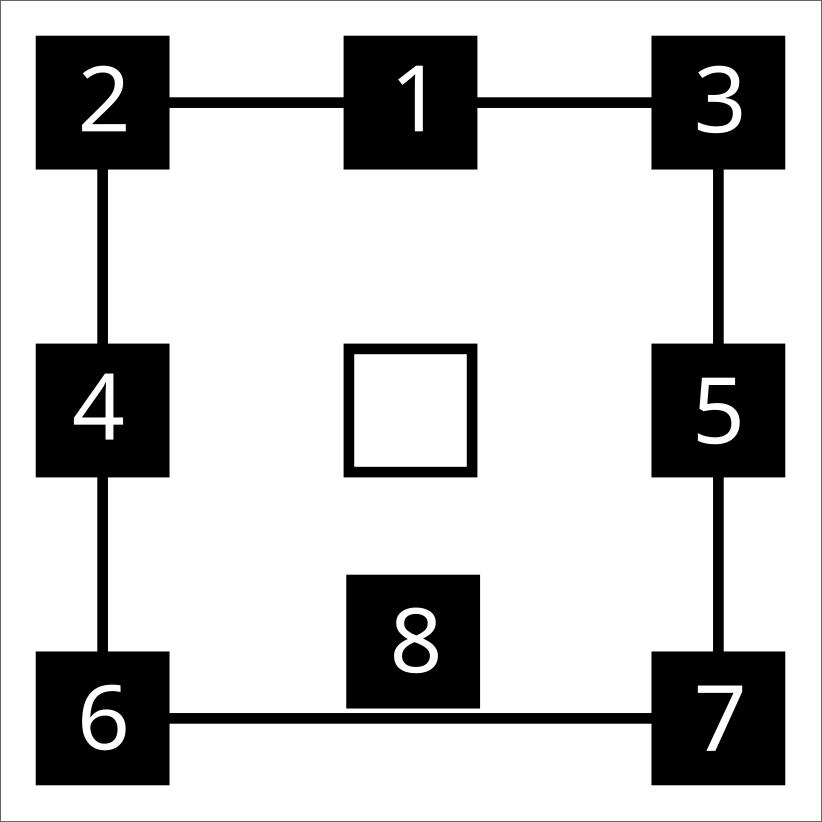 { width=50% }
{ width=50% }
- Center (C)
- Left (L)
- Right (R)
- Left Surround (Ls)
- Right Surround (Rs)
- Back Surround Left (Bsl)
- Back Surround Right (Bsr)
- Low Frequency Effect (LFE)
Of course the position of the LFE speaker(s) is not fixed within a surround setup and can vary for individual setups.
Creating Input Sources
Creating Surround Input Sources works just as described in the Quick-Start chapter. Naturally, there are a few more channels requiring a RECEIVE LABEL for surround setups.
Additional Channel Roles
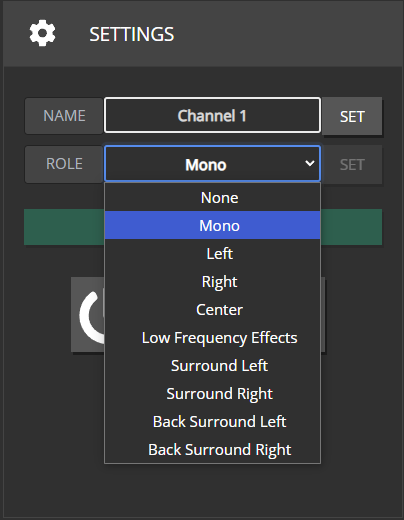
Since Surround Setups are not just limited to “Left” and “Right” channels, there are now a few more roles available that you can assign to a CHANNEL.
Selecting NONE will result in this CHANNEL not being provided any INPUT SOURCE related Dante Streams at all.
With MONO, a CHANNEL will usually be assigned to all the streams included in an INPUT SOURCE, but more on that later.
Group Output-/Channel Setup
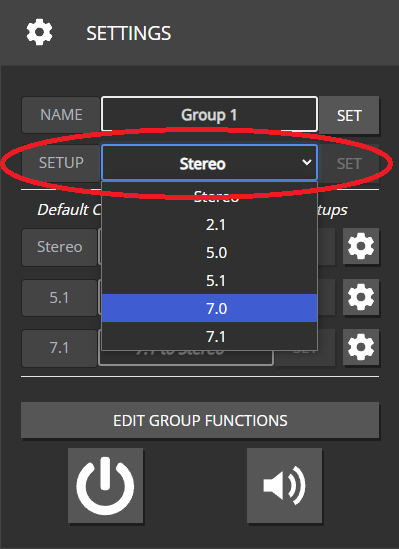
“Output-” or “Channel-Setup” is a new setting that has been added to the GROUP overview page. This setting should reflect the kind of speaker setup your GROUP is supposed to control. To guarantee a correct output, all channel-roles included in a surround setup need to be assigned to at least one CHANNEL mapped to this GROUP. Leaving out a necessary role or assigning a role that is not part of your selected output setup won’t throw any errors but will result either in a Dante stream not being assigned to any CHANNEL or in a CHANNEL not receiving any Dante stream.
Stereo: L, R
2.1: L, R, LFE
5.0: C, L, R, Ls, Rs
5.1: C, L, R, Ls, Rs, LFE
7.0: C, L, R, Ls, Rs, Bsl, Bsr
7.1: C, L, R, Ls, Rs, Bsl, Bsr, LFE
Disabling the “Input” ability for a GROUP will hide the Output-Setup and Crossmix Settings
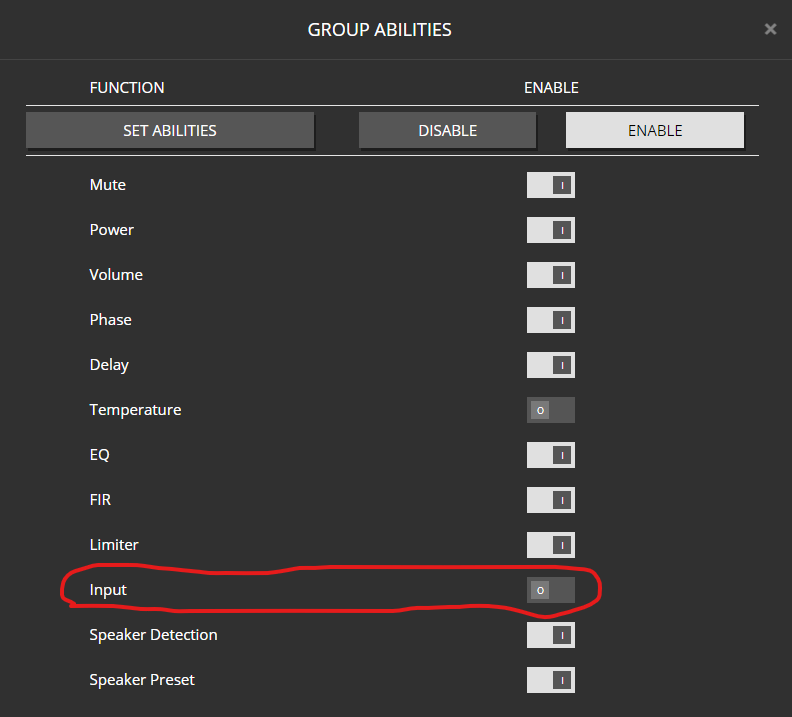
Crossmixes
Definition
In real world scenarios, not always will the channel setup of a GROUP and the INPUT SOURCE you assign to it be an exact match. Either your speaker setup might have fewer channels available than your input source would require, or an INPUT-SOURCE requires fewer channels than your speaker setup provides. In the first scenario, you’d have to create a DOWNMIX of all the Dante streams to the available channel roles in case you want all the information included in the source material to be played back on the available speakers. In the latter scenario, you’d have to create an UPMIX in case you want to guarantee that all speakers will always be provided with a Dante stream.
For ease of communication, we combined those two scenarios under the term CROSSMIX.
The Crossmix Overview Page
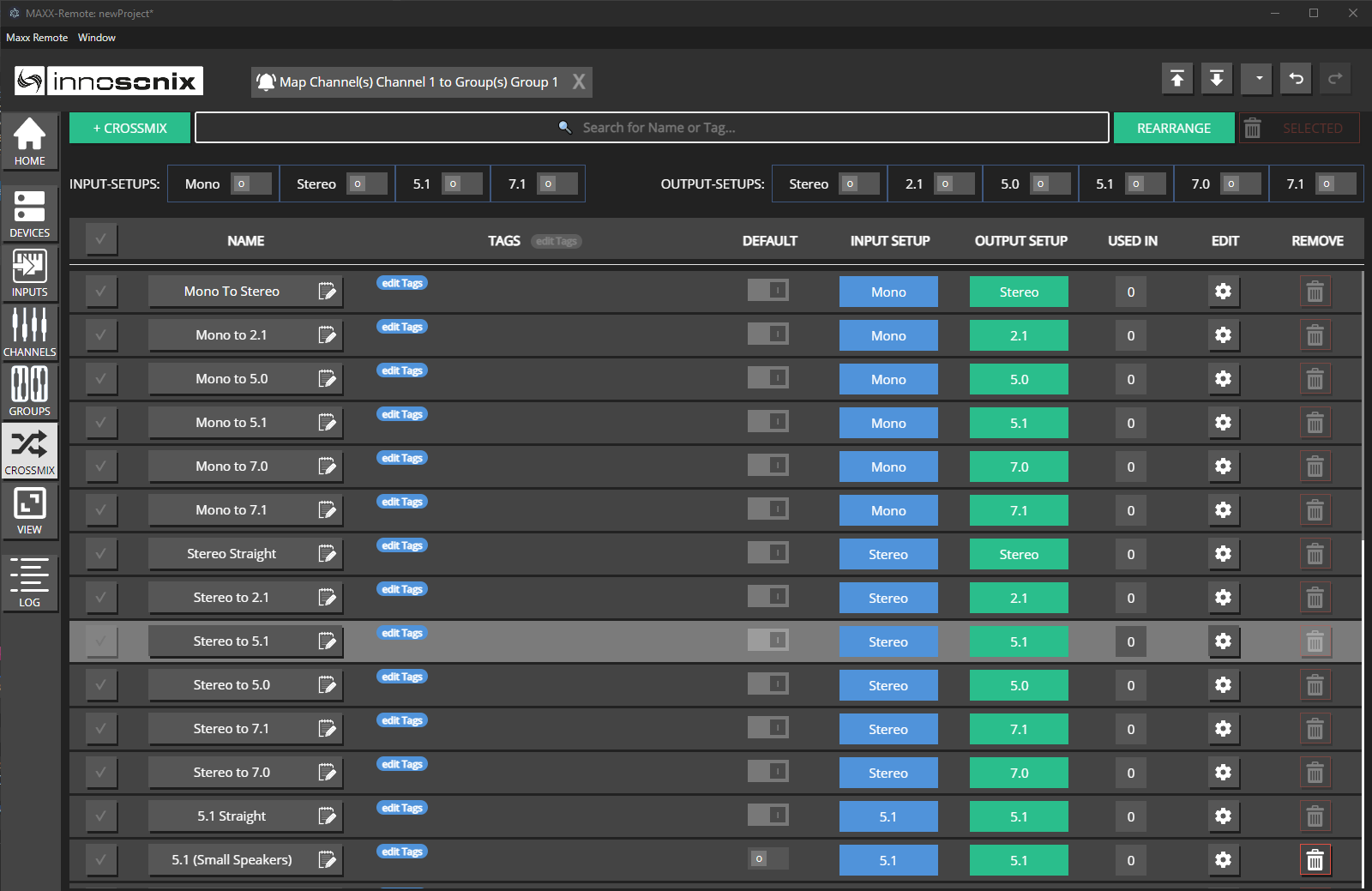 Maxx Remote will provide a set of predefined default crossmix strategies for all possible combinations of input- and output-setups that you can review and edit on the CROSSMIX page. Of course you can also define and add your own custom crossmix strategies.
Maxx Remote will provide a set of predefined default crossmix strategies for all possible combinations of input- and output-setups that you can review and edit on the CROSSMIX page. Of course you can also define and add your own custom crossmix strategies.
 Besides the usual text search, at the top of the page you will also find a couple of filters, to quickly limit the displayed crossmixes to the desired input- and/or output-setups.
Besides the usual text search, at the top of the page you will also find a couple of filters, to quickly limit the displayed crossmixes to the desired input- and/or output-setups.
All pre-defined crossmix strategies are fully editable, i.e. you can change or even delete them in case you wanted to.
Assignment
Crossmix Strategies can be assigned at three levels to combinations of Input- and Output-Setups:
-
Global Default (lowest priority)
 Since for every combination of Input- and Output-Setup there must always be a global default to fall back to. It is not possible to un-default or delete a crossmix strategy currently assigned the role of default. Rather, you’d first have to assign another strategy as default for this combination of Input- and Output-Setup before being able to do either.
Since for every combination of Input- and Output-Setup there must always be a global default to fall back to. It is not possible to un-default or delete a crossmix strategy currently assigned the role of default. Rather, you’d first have to assign another strategy as default for this combination of Input- and Output-Setup before being able to do either.
-
For all Input-Setups on a specific GROUP (medium priority)
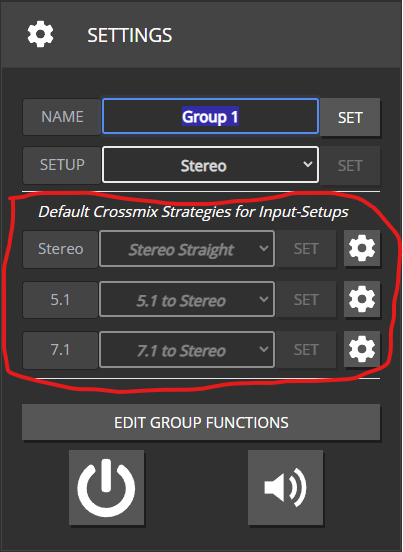
In case no specific strategy is assigned, the select box will display whichever strategy is globally assigned to this In-/Out combination.
-
For individual combinations of INPUT-SOURCE and GROUP (highest priority)
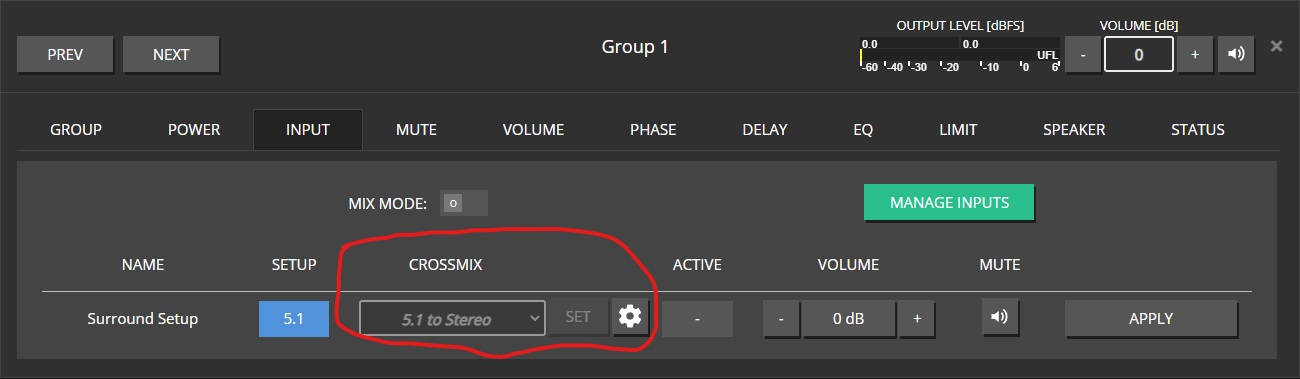 In case no specific strategy is assigned, the select box will display whichever strategy is applicable from either of the lower priority levels.
In case no specific strategy is assigned, the select box will display whichever strategy is applicable from either of the lower priority levels.
Programatically, a crossmix strategy is always used to determine which Dante streams should be routed to which output channels, not just in cases the input- and output setup do not match. Maxx Remote will check in reverse order (3. - 2. - 1.) to see, which strategy is applicable to the In-/Out combination at hand and distribute the Dante streams accordingly.
On all three levels, you can use the gear icon to open the EDIT view for the selected or applicable crossmix strategy.
The select boxes will only display the crossmix strategies befitting the Output Setup of the selected GROUP and whichever Input Setup is applicable.
Add-/Edit Crossmix
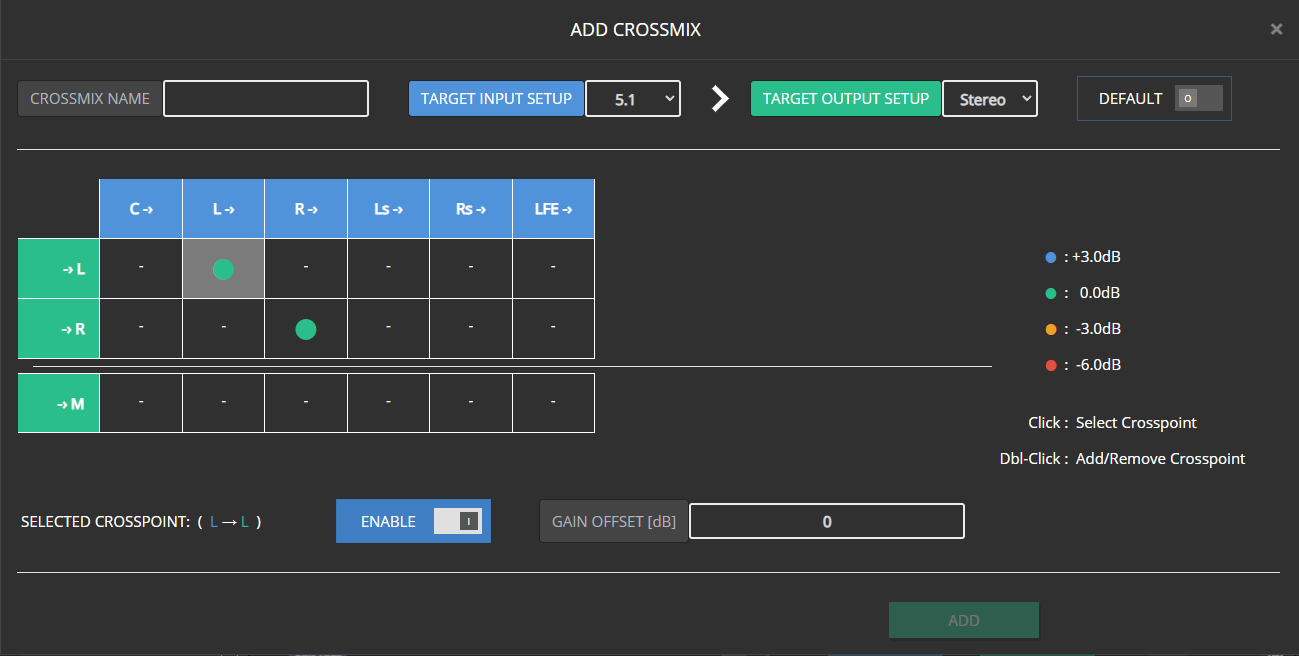
- The Crossmix configuration is displayed in a 2D matrix view, with the rows representing the available output channels, whereas the columns represent the expected input channels.
- You can set crosspoints, either by double-clicking a respective crosspoint, or selecting it via single-click and then clicking on the “Enable” switch.
- The “Gain Offset” input field will only be available for activated crosspoints and display the volume offset value for the selected crosspoint.
- For better and quicker readability, the most common offset values (0, +/-3, -6) are represented as color coded circles. All other values are displayed numerically.
- When disabling a crosspoint, its last Gain Offset value will be remembered when it is reactivated
- Enable the “Default” switch, in case you wish this Crossmix to be the new global default for the selected combination of Input- and Output-Setup
- To unlock the “Add” button, you first must assign a name to your new Crossmix.
- The Edit-Crossmix window offers both a “Save” and a “Save As New” function. While “Save” simply saves all changes made to the selected Crossmix (also name), “Save As New” will only be unlocked once you change the initially selected Crossmix’s name. All modifications will then be saved as a new Crossmix, while the Crossmix you initially selected will remain unchanged.

- Changing either the Input- or Output-Setup for a Crossmix assigned as global default is not possible, as doing so, would result in loosing the last fallback option for a specific combination of Input- and Output-Setup.

On the other hand, on none default crossmixes, the setup can easily be changed
- Changing the Input- or Output-Setup for a Crossmix that is already assigned as GROUP or GROUP/INPUT specific Crossmix will result in this assignment being removed, and Maxx Remote updating all Dante stream assignments according to the next Crossmix in the hierarchy tree.
- Just as in the overview page, you can not un-default an existing Crossmix, but only select another Crossmix as Default instead.
Crossmixing is the reason it is necessary to specifiy an Output Setup for each GROUP used for INPUT-SOURCE assignment. As an example, otherwise it would be impossible to realiably determine, wether a CHANNEL with the role “Left” would have to be assigned only the appropriate Dante stream, or any additional Dante streams transporting other Surround channels (i.e. a Surround to Stereo downmix)