Q-SYS Maxx Control
Categories:
Introduction:
Innosonix GmbH has developed a plug-in to integrate our web based control page for Maxx Series called Maxx Control with QSC Q-SYS Ecosystems.
Innosonix Devices can be added to the Q-SYS Ecosystem with Q-SYS Designer Software. You must be using Q SYS Designer 9.8 or above in order to use this plug-in
Innosonix Devices can then be controlled by Q-SYS Designer, Q-SYS compatible user-controlled interfaces and GPIO logic ports integrated into Q-SYS cores and peripherals.
Control features:
- Ampenable
- Ch Fault
- Ch Name
- Ch Status
- Connection Status
- Device Fault
- Device Status
- Disable
- Device Fault
- Input Meter Level
- IP Address
- Load Monitor Impedance
- Mute
- Output Meter Level
- Output Meter Reduction
- Volume
Innosonix devices must have firmware version V3.19.4 or above installed to be compatible with the Maxx Control Plug-in. If you are unsure what firmware you device is currently using, please download IDFM to help confirm and if need be install up to date firmware.
For further control and processing capabilties of your Maxx Device please download Maxx Remote
Getting Started:
-
Download the Innosonix Maxx Control Plug-in from the Third Party Downloads section of the Downloads section of our website.
-
Copy the insert name of plug-in here from into the My Documents/QSC/Q-Sys Designer/Plugins Folder
-
Open Q-SYS Desinger, the Plug-in can be found in the Schematic Elements/Plugins section on the right-hand side of the page:
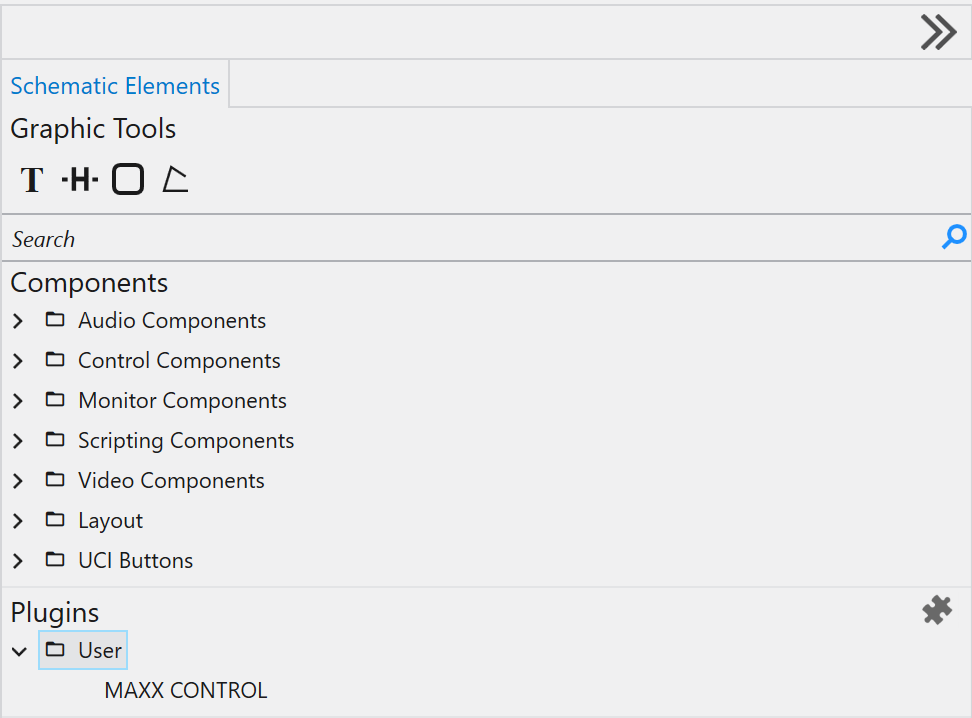
-
Drag and drop the Plug-in into your design and select it by clicking once on the Plug-in icon.
-
Control pins can be enabled by ticking the check-boxes in the “Control Pins” section as required:
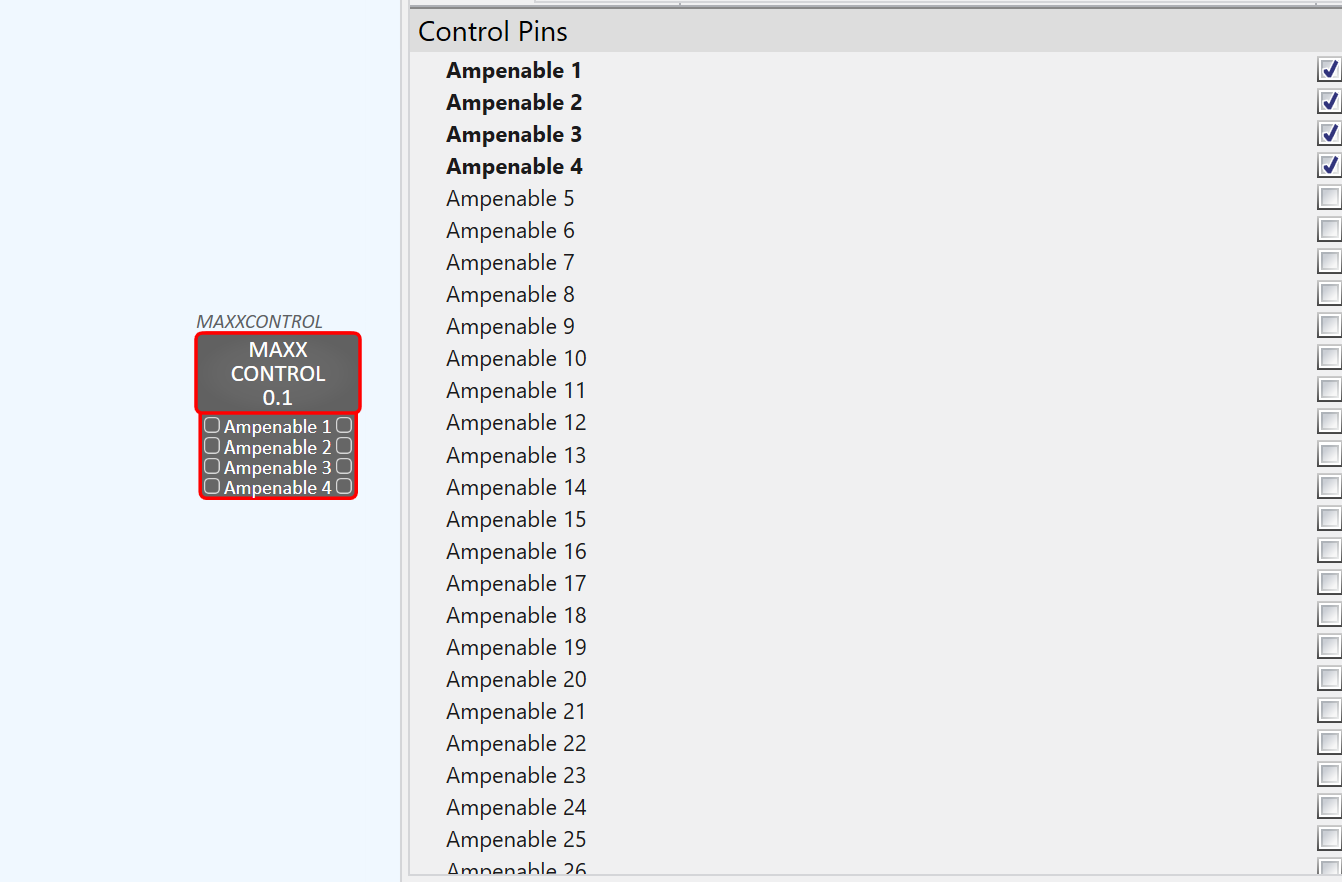
-
Go “Online” with your Q-Sys project. If devices are not connected you can use the “Emulate” function under the “File” tab in the menu above.
-
Double clicking the Plug-in icon brings up the device interface, select the “Global Tab”, and enter the amplifiers IP address. If you are having trouble find the IP address of your device it will appear on the front screen of your device Alternatively, use idfm to find the IP addressof your device:
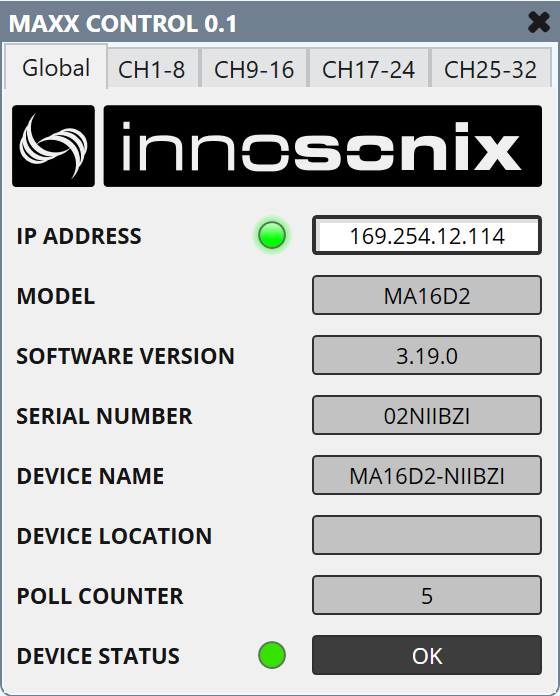
-
The “Global Tab” notifies the user of important information on the Innosonix device including:
- IP Address
- Model
- Software Version
- Serial Number
- Device Name
- Device Location
- Pole Counter
- Device Status
-
Select the “Channels Tab”:
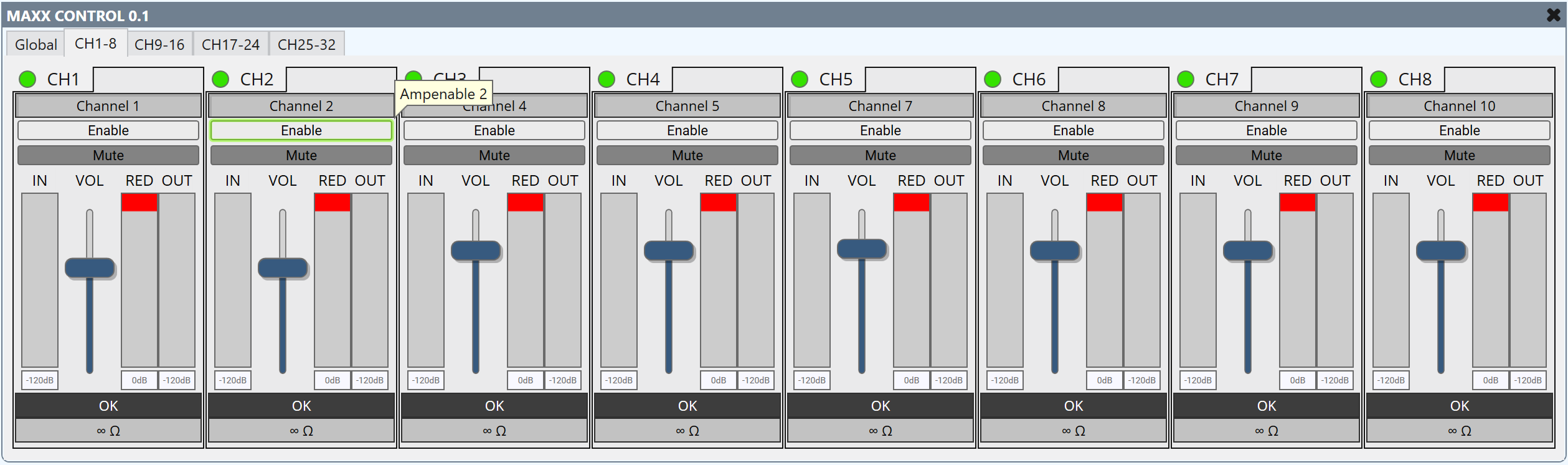
- Within the “Channels Tab” the user has the facility to adjust a number of the devices features including:
- Mute
- Enable or Disable Channel
- Volume
Further Assistance:
For any more information please visit feel free to Contact us!